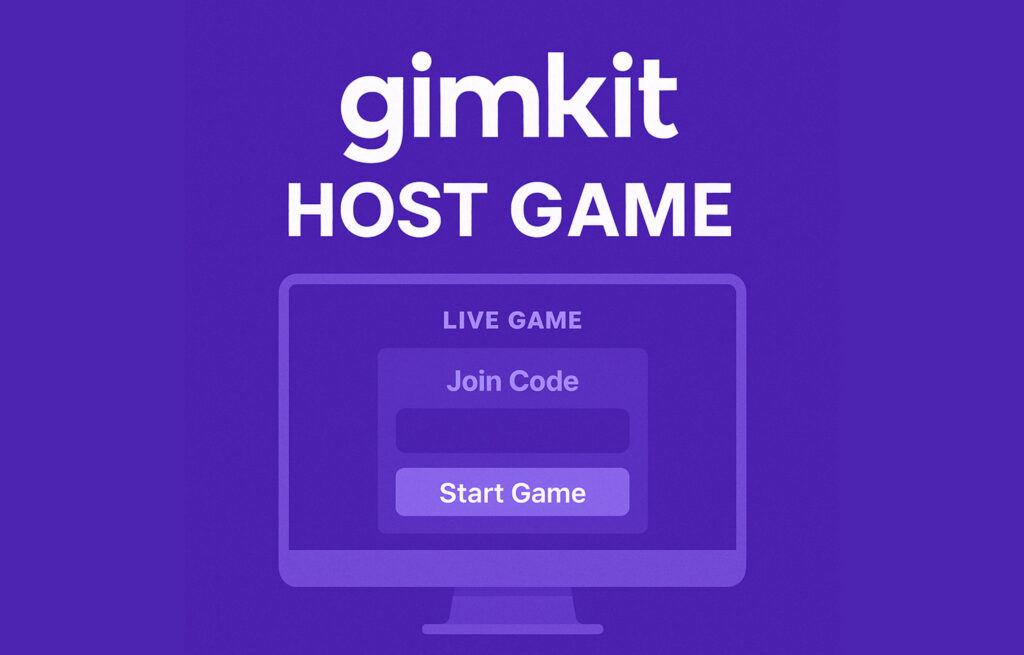A Gimkit host game is when a teacher or group leader starts a live game session that others can join in real time. Unlike playing solo or doing homework sets, hosting a game lets you control how the game runs while students or players respond live to the questions you picked. This is useful in classrooms, tutoring groups, or even virtual training because it makes learning feel like a fun competition. People use Gimkit host games mostly to review lessons in a way that keeps everyone focused and active. Since Gimkit uses game-like features such as points, power-ups, and timers, it works especially well with students who might not enjoy regular tests or worksheets. When you host a game, you control the pace, choose the mode, and can even see how each player performs as they answer the questions.
Table of Contents
How to Start and Set Up Your Gimkit Host Game
Starting a Gimkit host game is simple and only takes a few steps. First, log in to your Gimkit account and pick a Kit — which is a set of questions you want to use for the game. You can either create your own Kit or choose one from the public library. Once you have your Kit, click the “Host” or “Play Live” button. After that, Gimkit will ask you to choose a game mode. Some modes are fast-paced with fun features, while others are more strategic — you can pick whatever suits your group best. When you’ve selected your mode, you’ll see different game settings you can adjust, like time limit or question goals. Finally, click “Continue” to get your join code, and your game lobby will be ready. At this point, players can start joining using the code, and you’re just one click away from starting the live session.
Game Settings and Custom Options Explained
Before you launch your Gimkit host game, you’ll see several settings that help shape how the game goes. You can set how long the game will run — for example, 10 minutes — or let it end when players reach a goal like earning a certain amount of virtual cash. You can also turn on or off features like “Join in Late,” which allows students to enter after the game has already started. If you’re teaching multiple classes, you can connect the game to a class group so results are tracked. Another helpful option is the nickname generator, which creates random, school-safe names for students to use, avoiding the problem of inappropriate names. Each game mode has different settings too. For example, in 2D modes, you might choose map size or item prices, while in standard modes, you focus more on questions and points. These customizations give you control over how competitive or relaxed the game feels.
How Players Join Your Hosted Gimkit Game
Once you’ve set up your Gimkit host game, Gimkit gives you a unique code that players can use to join. All they need to do is visit gimkit.com/join and enter the game code — no signup needed for them. You can also copy a direct link to the game and send it to your students by email or through your classroom platform. Another quick method is to display the QR code Gimkit provides; players can scan it with their phone cameras to join instantly. If you’re using classes, students can join automatically when they’re logged in, which makes it even easier and more secure. Once players join, you’ll see their names show up in the lobby screen. When everyone is in, you click the “Start” button to launch the game, and the live play begins.
What Happens While You’re Hosting the Game
During the game, you as the host can see everything that’s going on in real time. The host screen shows how many questions have been answered, which players are leading, and how much virtual cash or points they’ve earned. In some game modes, especially 2D ones, you can even see a live view of what’s happening on the map — like a mini game view for the host. You’ll also have access to tools that let you mute the background music, turn off power-ups, or even remove players if needed. If someone joins late and “Join in Late” is turned off, they’ll be placed in a waiting room. Throughout the game, it’s easy to keep track of which students are doing well and who might need extra help — all without interrupting the fun. It’s a smooth, interactive experience where learning feels more like play.
Ending the Game and Looking at Reports
When the game ends — either by time or reaching the goal — Gimkit automatically moves you to the final screen where results are shown. You’ll see leaderboards that show top players, their scores, and stats like correct answers and money earned. If you’re using a connected class, all data is saved and organized under that group. You can also go to your Reports section on the dashboard to download detailed performance data. This includes question-by-question breakdowns and student progress summaries, which are useful for grading or finding out which topics need more review. Ending the game doesn’t just stop the fun — it opens up an opportunity for reflection and follow-up. Many teachers like to use the final stats as a discussion tool, asking students what strategies worked best or which questions were the hardest.
Tips for Making Your Gimkit Host Game Better
To make your Gimkit host game more exciting and smooth, there are a few easy things you can do. First, always test your game mode before using it in class to make sure it fits your goal — some are great for quick reviews, while others are more creative or team-based. Second, use the nickname generator if you’re in a large group to prevent any inappropriate names from appearing. Try to set a goal or timer that fits your lesson time — 10 to 15 minutes usually works well. You can also mix up the Kits you use and let students help make them, which builds engagement. Another good tip is to pause the game midway and talk about what’s going well or give hints. This keeps everyone on track and learning while they play. Lastly, reward top players or teams with small class perks to make things more fun without needing real prizes.
Conclusion
Hosting a Gimkit host game is a fun and easy way to make learning more interactive, especially for classrooms or group study sessions. With just a few clicks, you can start a game that gets everyone thinking and participating in real time. The customization settings, game modes, and reporting tools give you full control while keeping things enjoyable for students. Whether you’re reviewing math facts or prepping for a quiz, a hosted Gimkit game brings energy and engagement that traditional worksheets just can’t match.
READ MORE : Shannon Reardon Swanick – A Civic Tech Visionary Who Builds Quiet Change
FAQs
Q1: Do students need an account to join a Gimkit host game?
No, they can join using a game code without signing up, unless you’re using class-based hosting.
Q2: Can I host a Gimkit game for remote students?
Yes, students can join from anywhere using the join code or game link.
Q3: How many players can join a Gimkit host game?
Gimkit supports up to 500 players in one hosted session.
Q4: Are the reports saved after the game ends?
Yes, you can view and download detailed game reports anytime from your dashboard.
Q5: What’s the best game mode for beginners?
Classic modes like “Team Mode” or “Trust No One” are easy to start with and great for basic review.